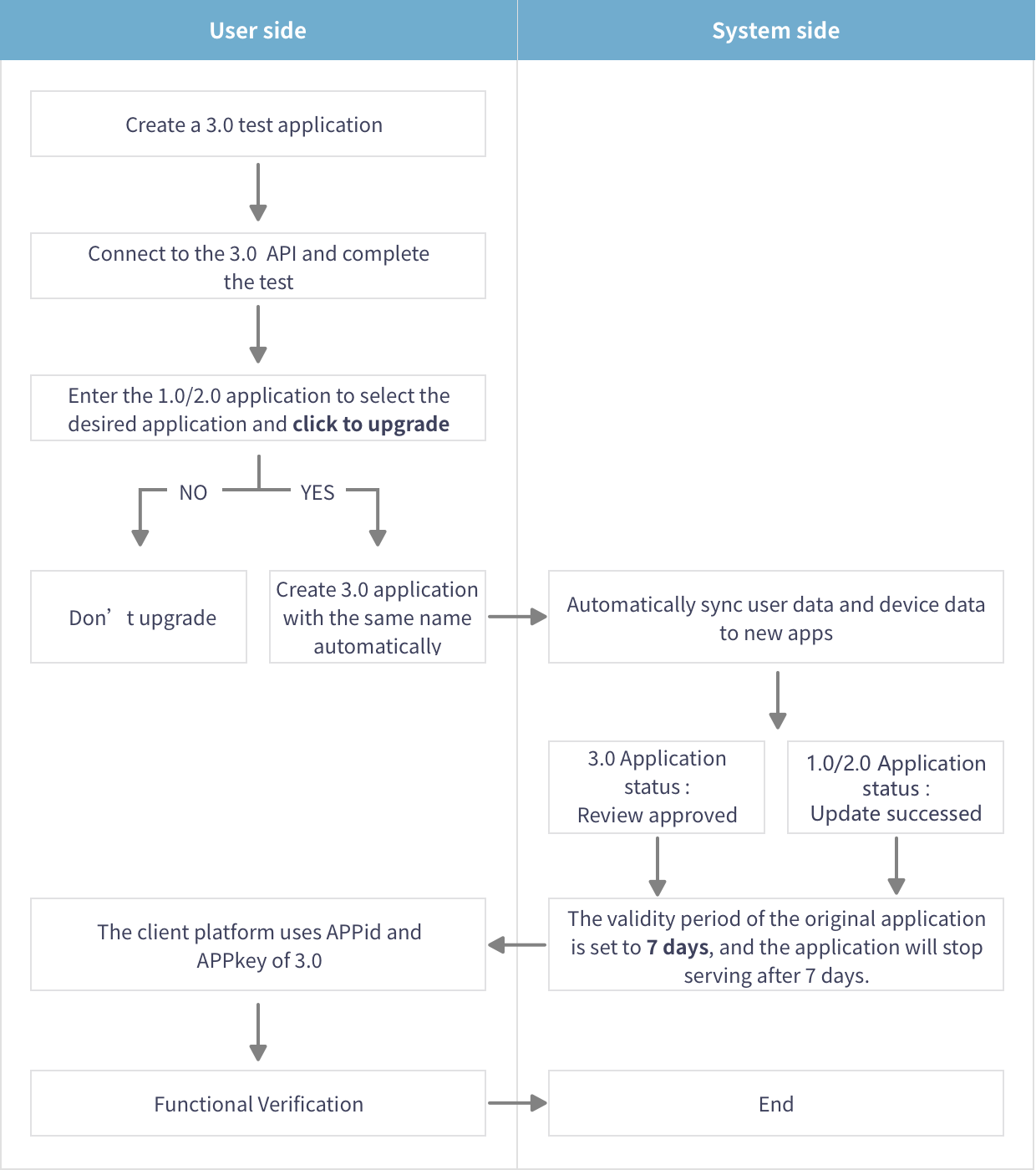Upgrade Instructions
Upgrade steps
- On the "Project Management" page, create a new project, and after approval, complete the development and verification according to the V3.0 interface.
- In the upper right corner of the "Project Management" page, click "1.0/2.0 Project Management", select the project to be upgraded, click "Upgrade" in "Operation", and click "Confirm Upgrade".
- When upgrading, a new 3.0 project will be created automatically, and the configuration information, authorized accounts and devices under the original project will be synchronized to the new project.
- After the upgrade is successful, please be sure to update the project information in the code within 7 days to start using the new project.
Note:
1. Since the operating validity period of the old project is only 7 days after the upgrade, if you have not started debugging the 3.0 interface, please do not perform the upgrade operation.
2. After the upgrade is successful, please be sure to update the new project information within 7 days, otherwise the deactivation of the old project will affect the normal operation of your current business.
Upgrade process